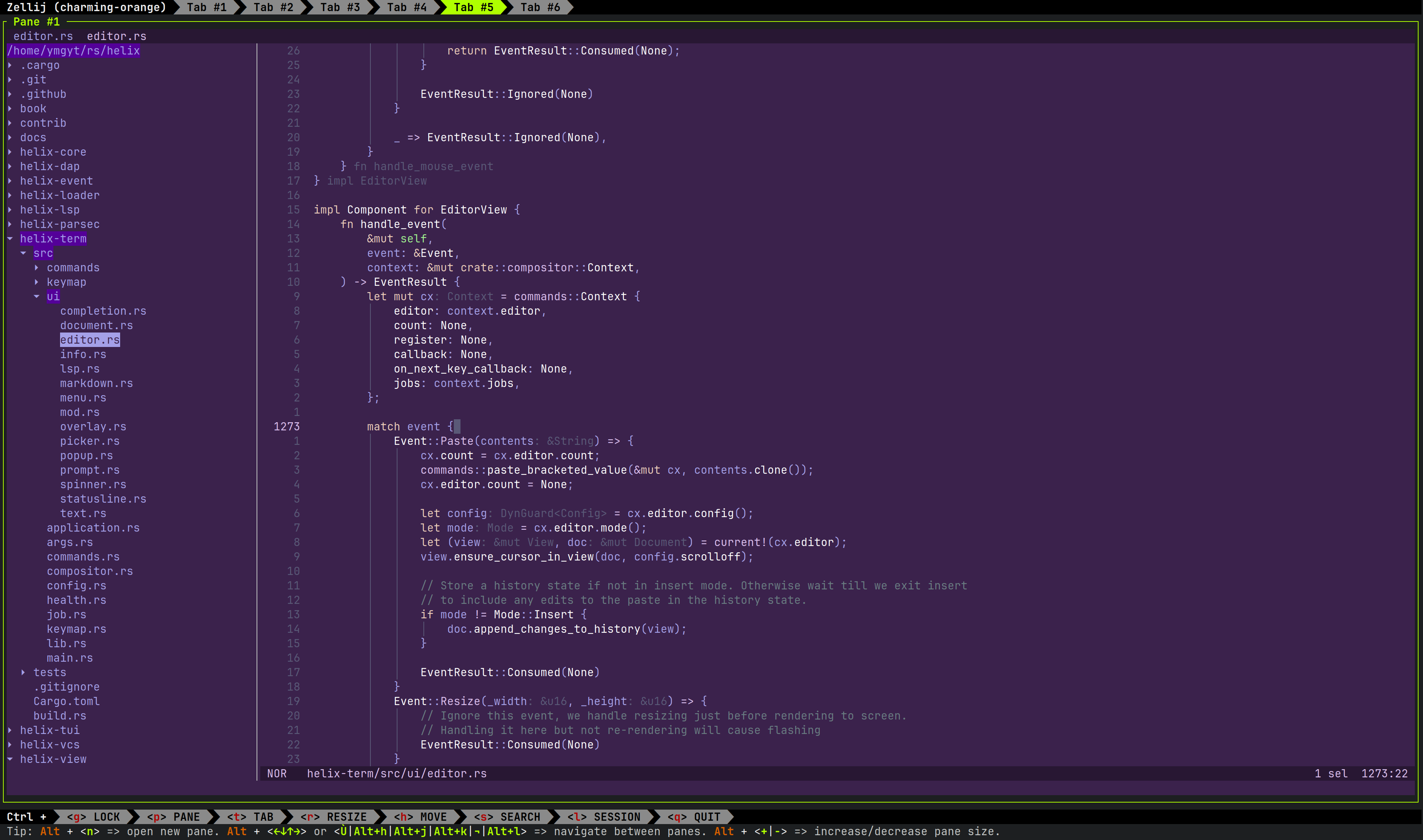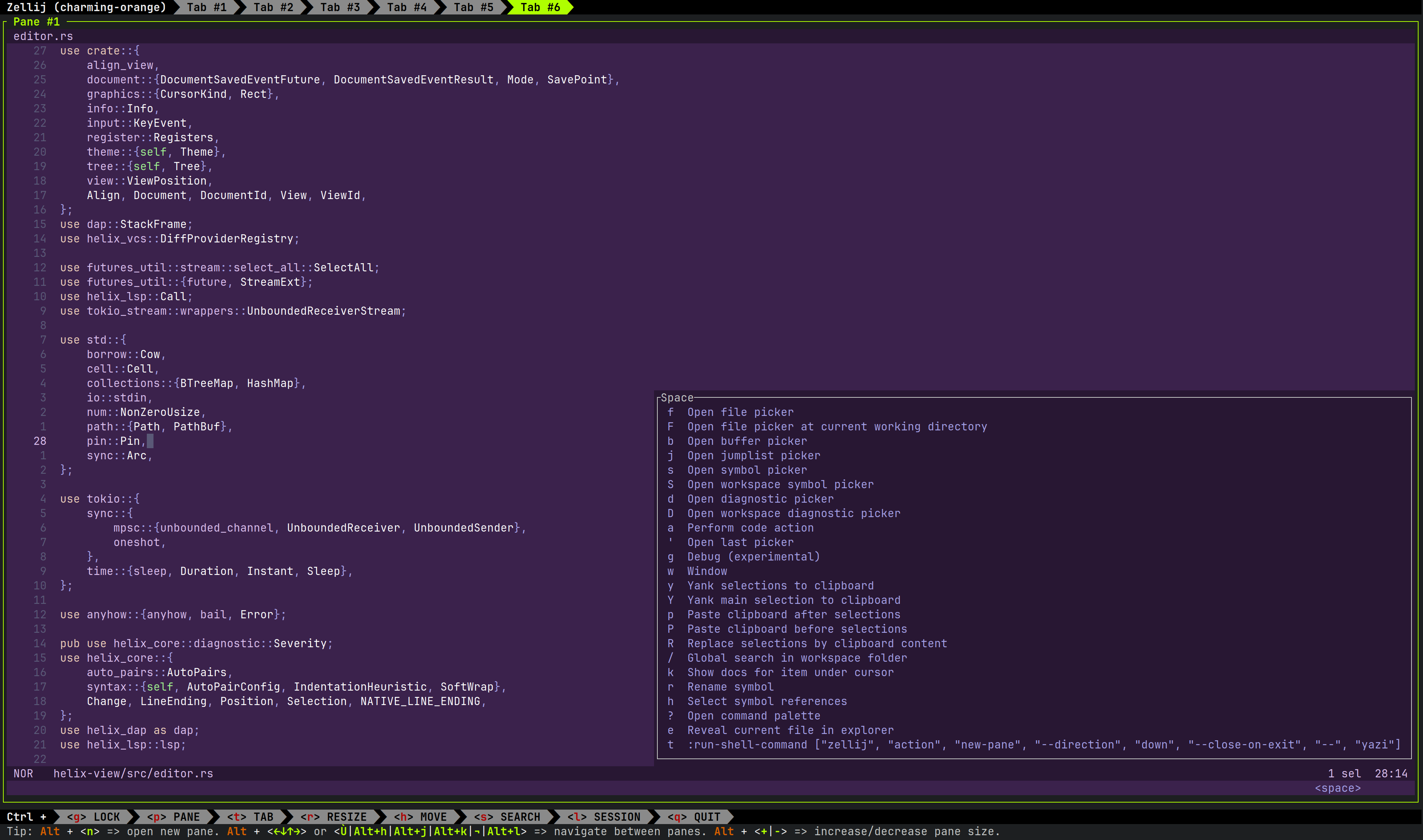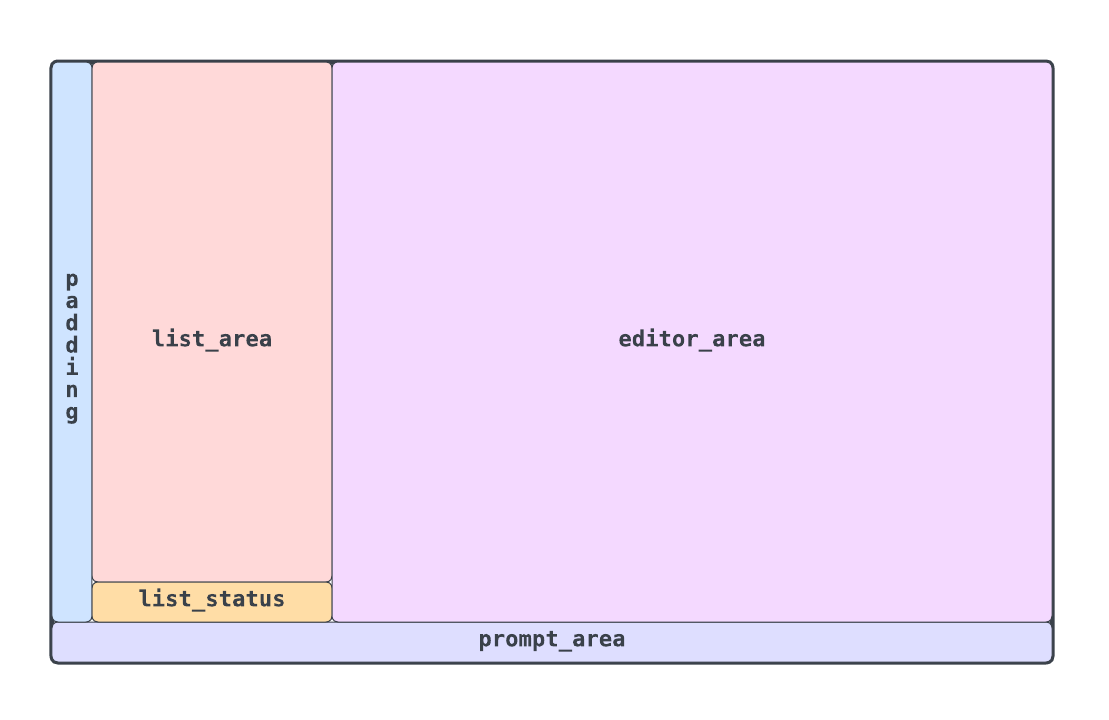現在のdirectory構造を左側に表示する機能は各種editorに一般的に備わっているものかと思います。
Helix にその機能を追加しようとしたPR File explorer and tree helper (v3) は残念ながらmergeに至りませんでした。
自分はこのPR branchを利用していたのですが、更新から10ヶ月程度経ち、masterとの乖離が大きくなってきました。 そこで、Helix をfork して、このPRを最新のmasterに移植して利用することにしました。
本記事ではHelix にfile explorerというdirectory構造を表示するcomponentを追加するうえで必要だった変更について書きます。
そもそもどうやってHelix がfileを表示しているかについては以前、Helixがfileをrenderingする仕組みを理解する で書いたりしていました。
File explorerは下記の画像のdirectory構造を表示している左側のcomponentです。File explorer
(なお、同様の機能がfile treeであったり、file tree explorerとも呼ばれることもありますが、本記事ではfile explorerと呼びます)
Helix にfile explorerを追加しようという要望 は早くからありました。File explorer and tree helper (v3) のPRができた際はすぐに使ってみて、とても気に入っていました。Helix のcoreには含めないとの決断がなされました。
A file tree explorer is a big feature and there's a lot of people who wouldn't benefit from it, including the maintainers, who would be "forced" to maintain it. This is precisely where plugins come into play, because they delegate maintenance to plugin authors and they are "opt-in" based.
https://github.com/helix-editor/helix/pull/5768#issuecomment-1722508888
Helix の主要な開発者の一人であられるpascal先生は以下のようにおっしゃられていました。
Utimately different people have different preferences and we can't please everyone. There are a billion different file navigation plugins/tuis around and building them all into helix would bloat it quite a lot and ultimately would not end well.
https://matrix.to/#/!glLuldscRKMQxGWgjZ:matrix.org/$2zxk4ODb-g3lQcKTgRvSnCbC4szNhJxxkGgjO3cOXyQ?via=matrix.org&via=envs.net&via=tchncs.de
Helix ではplugin機構は議論 されているものの、まだ実装に至っていないので結果的に最新のHelix を利用しつつ、file explorerを使うには自前でやるしかないことになりました。
もう一つの選択肢としてはFile explorer workaround until plugin system arrives #8314 discussionで提案されている、zellijやwezterm等のterminal multiplexer + brootやyazi等のfile explorerを組み合わせる手法です。
このアプローチではTurning Helix into an IDE with the help of WezTerm and CLI tools が参考になりました。
Helix (hx command)起動時から編集対象のfileが表示されるまでの詳しい説明はHelixがfileをrenderingする仕組みを理解する で書きました。EditorViewがterminalに対するrenderingを行うので、そこにfile exploerを差し込みます。Helix rendering sequence
Helix の各種componentはhelix_term::compositor::Component traitを実装します。
pub trait Component : Any + AnyComponent {
fn handle_event ( & mut self , _event : & Event, _ctx : & mut Context) -> EventResult {
EventResult:: Ignored( None ) }
fn render ( & mut self , area : Rect, frame : & mut Surface, ctx : & mut Context) ;
} 上記のようにuserのkey入力の処理を行うhandle_event()やterminalに描画を行うrender()の実装が要求されます。
impl Component for EditorView {
fn render ( & mut self , area : Rect, surface : & mut Surface, cx : & mut Context) {
} } Component::render()の引数として以下が与えられます。
Rect: 各componentがrenderすべき領域(x,y座標とwidth,heightを保持)&mut Surface: terminalに描画されるbuffer&mut Context: editorの状態や設定へのaccessを提供pub struct EditorView {
pub ( crate ) explorer : Option < Explorer> }
impl Component for EditorView {
fn render ( & mut self , area : Rect, surface : & mut Surface, cx : & mut Context) {
if let Some ( explorer) = self . explorer. as_mut ( ) {
explorer. render ( area, surface, cx) ;
} } } EditorView::render()では自身が今回追加するExplorerを保持していればそのrender()を呼ぶという分岐が入っています。reveal_current_file commandです。defaultの設定ではSpace+eで実行できます。下から2番目にreveal_current_file commandがある
独自のcommandを追加するにはhelix_term::keymap::default::default()に追加します。
pub fn default ( ) -> HashMap< Mode, KeyTrie> {
let normal = keymap! ( { " Normal mode" " space" => { " Space" " f" => file_picker,
" F" => file_picker_in_current_directory,
" e" => reveal_current_file, } } このkeymap! macroにcommandの起動sequenceを渡すとSpace+eで渡したcommand(関数)を呼び出すことができます。
[ keys . normal . space ]
E = " reveal_current_file" (設定fileは:config-openで開くことができ、:config-reloadで反映できます)
reveal_current_file()は下記のように実装されています。
fn reveal_file ( cx : & mut Context, path : Option < PathBuf> ) {
cx. callback = Some ( Box :: (
| compositor : & mut Compositor, cx : & mut compositor:: Context| {
let Some ( editor) = compositor. find:: < ui:: EditorView> ( ) else { return } ;
( | | match editor. explorer. as_mut ( ) {
Some ( explorer) => match path {
Some ( path) => explorer. reveal_file ( path) ,
None => explorer. reveal_current_file ( cx) ,
} ,
None => {
editor. explorer = Some ( ui:: Explorer:: new( cx) ? ) ;
editor. explorer. as_mut ( ) . unwrap ( ) . reveal_current_file ( cx) ? ;
Ok ( ( ) ) } } ) ( ) . unwrap_or_else ( | err | cx. editor. set_error ( err. to_string ( ) ) ) } ,
) ) ;
}
fn reveal_current_file ( cx : & mut Context) {
reveal_file ( cx, None ) } ここで、callbackとして設定しておくとevent handling で呼んでもらえます。Compositorは各種componentを管理するstructで、そこからEditorViewを取得し、Explorerが保持されていなければ生成します。
これで、Space+eを押すとExplorerが生成され、render()処理が呼ばれることがわかりました。
Explorerはdirectory構造を描画するためのcomponentで、以下のように定義されています。
pub struct Explorer {
tree : TreeView< FileInfo> ,
state : State,
prompt : Option < ( PromptAction, Prompt) > } TreeViewはdirectory構造を保持するstructです。FileInfoは必要なfilesystemへのaccessを抽象化しています。Stateはuiの状態を保持しており、表示されているかや、focusの有無を管理しています。Option<(PromptAction,Prompt)>はfileの作成やrename時の入力を保持しています。実際のfile explorerのrenderingは以下のように定義されています。
impl Component for Explorer {
fn render ( & mut self , area : Rect, surface : & mut Surface, cx : & mut Context) {
if area. width < 10 || area. height < 5 {
cx. editor. set_error ( " explorer render area is too small" ) ;
return ;
} self . render_embed ( area, surface, cx) ;
} }
impl Explorer {
fn render_embed ( & mut self , area : Rect, surface : & mut Surface, cx : & mut Context) {
if ! self . state. open {
return ;
} let width = area. width. min ( self . column_width + 2 ) ;
let side_area = Rect { width, .. area } . clip_bottom ( 1 ) ;
let background = cx. editor. theme. get ( " ui.background" ) ;
surface. clear_with ( side_area, background) ;
let prompt_area = area. clip_top ( side_area. height) ;
let list_area =
render_block ( side_area. clip_left ( 1 ) , surface, Borders:: RIGHT ) . clip_bottom ( 1 ) ;
self . render_tree ( list_area, prompt_area, surface, cx) ;
if let Some ( ( _ , prompt) ) = self . prompt. as_mut ( ) {
prompt. render_prompt ( prompt_area, surface, cx) } } } render_embed()の引数のareaはEditorViewも含めたterminal全体を指しており、そこから左側にfile treeを描画する領域を作っています。
Rect::clip_xxx()は描画領域を削る役割をもち、clip_bottom(1)をすると、描画領域が下から1行短くなります。cx.editor.theme.get("ui.background")は現在のbackground用のStyleを動的に取得します。(themeは:theme で変更できます)surface.clear_with()は指定範囲にStyleを適用します。let prompt_area = area.clip_top(side_area.height)でterminal全体の下1行を確保しています。ここにfileを削除しますか?といったpromptを表示しますlet list_area = render_block(side_area.clip_left(1), surface, Borders::RIGHT).clip_bottom(1) でfile explorer領域にborderを描画していますself.reder_tree(list_are, prompt_area, surface, cx) 指定した領域にdirectory構造を描画しますprompt.render_prompt(prompt_area, surface, cx userに表示すべきpromptがあれば描画します。Promptはすでにhelixに実装されています各領域は概ね以下のようになっています。Explorer erea
最終的にTreeView::render()で実際のdirectory構造がrenderingされます。
impl < T: TreeViewItem + Clone > TreeView < T> {
pub fn render (
& mut self ,
area : Rect, prompt_area : Rect,
surface : & mut Surface,
cx : & mut Context,
) {
let style = cx. editor. theme. get ( " ui.text" ) ;
let ancestor_style = {
} ;
let iter = self . render_lines ( area) . into_iter ( ) . enumerate ( ) ;
for ( index, line) in iter {
let area = Rect:: new( area. x, area. y. saturating_add ( index as u16 ) , area. width, 1 ) ;
let indent_len = line. indent. chars ( ) . count ( ) as u16 ;
surface. set_stringn (
area. x,
area. y,
line. indent. as_str ( ) ,
indent_len as usize ,
style,
) ;
let style = if line. selected {
style. add_modifier ( Modifier:: REVERSED ) } else {
style
} ;
let x = area. x. saturating_add ( indent_len) ;
surface. set_stringn (
x,
area. y,
line. content. as_str ( ) ,
area. width
. saturating_sub ( indent_len) . saturating_sub ( 1 ) . into ( ) ,
if line. is_ancestor_of_current_item {
ancestor_style
} else {
style
} ,
) ;
} } } これでついにdirectory構造が描画できました。surface.set_stringn()にfileの種別に応じたiconを渡せば、より一般的なfile explorerに近づきそうです。Helix 本体でiconの管理方法 が議論されているので、それを待ってからにすることにしました。
Directory構造を描画できたので、次はfile explorer上での移動を実装します。jが押されたら現在のfile explorer上の選択を下に一つ移動させる。というような処理を追加します。
まずは先ほどと同様にEditorViewからです。
impl Component for EditorView {
fn handle_event (
& mut self ,
event : & Event,
context : & mut crate:: compositor:: Context,
) -> EventResult {
if let Some ( explorer) = self . explorer. as_mut ( ) {
if let EventResult:: Consumed( callback) = explorer. handle_event ( event, context) {
return EventResult:: Consumed( callback) ;
} } } } とりあえず雑にeventをExplorerに渡しています。EventResult::Consumed()でそれを表現します。eventがconsumeされた場合は、EditorViewとしてはそこでevent handlingを終了します。
移動はTreeView::handle_event()で処理されます。
impl < T: TreeViewItem + Clone > TreeView < T> {
pub fn handle_event (
& mut self ,
event : & Event,
cx : & mut Context,
params : & mut T :: ) -> EventResult {
let key_event = match event {
Event:: Key( event) => event,
_ => return EventResult:: Ignored( None ) ,
} ;
( | | -> Result < EventResult> {
match key_event {
key! ( ' j' ) => self . move_down ( 1 ) ,
key! ( ' k' ) => self . move_up ( 1 ) ,
key! ( Enter) => self . on_enter ( cx, params, self . selected) ? ,
_ => return Ok ( EventResult:: Ignored( None ) ) ,
} ;
Ok ( EventResult:: Consumed( None ) ) } ) ( ) . unwrap_or_else ( | err | {
cx. editor. set_error ( format! ( " {err} " ) ) ;
EventResult:: Consumed( None ) } ) } fn move_up ( & mut self , rows : usize ) {
self . set_selected ( self . selected. saturating_sub ( rows) ) }
fn move_down ( & mut self , rows : usize ) {
self . set_selected ( self . selected. saturating_add ( rows) ) } } ここで移動に対応するkey(j|k)だった場合は自身の状態を更新します。TreeView.selectedで保持しています。
Enterが押された場合はTreeView::on_enter()でeditorに当該fileが表示されます。Editor::open()を直接よびだせるcode levelの統合にメリットがあります。
最後にfile explorerからfileをcreate, delete, renameできるようにします。
impl Component for Explorer {
fn handle_event ( & mut self , event : & Event, cx : & mut Context) -> EventResult {
let key_event = match event {
Event:: Key( event) => event,
_ => return EventResult:: Ignored( None ) ,
} ;
if ! self . is_focus ( ) {
return EventResult:: Ignored( None ) ;
}
if let EventResult:: Consumed( c) = self . handle_prompt_event ( key_event, cx) {
return EventResult:: Consumed( c) ;
}
( | | -> Result < ( ) > {
match key_event {
key! ( Esc) => self . unfocus ( ) ,
key! ( ' q' ) => self . close ( ) ,
key! ( ' a' ) => self . new_create_file_or_directory_prompt ( cx) ? ,
key! ( ' d' ) => self . new_remove_prompt ( ) ? ,
key! ( ' r' ) => self . new_rename_prompt ( cx) ? ,
_ => {
self . tree
. handle_event ( & Event:: Key( * key_event) , cx, & mut self . state) ;
} } ;
Ok ( ( ) ) } ) ( ) . unwrap_or_else ( | err | cx. editor. set_error ( format! ( " {err} " ) ) ) ;
EventResult:: Consumed( None ) } } 作成はa, deleteはd, renameはrを割り当てています。aを押すと、以下のように作成するfileを受け付けるpromptが表示されます。Prompt
fn new_create_file_or_directory_prompt ( & mut self , cx : & mut Context) -> Result < ( ) > {
let dir_path = self . nearest_directory ( ) ? ;
self . prompt = Some ( (
PromptAction:: CreateFileOrDirectory,
Prompt:: new(
format! (
" 📝 New file or directory (ends with '{} ') " ,
std:: path:: MAIN_SEPARATOR
)
. into ( ) ,
None ,
ui:: completers:: none,
| _, _, _| { } ,
) . with_line ( format! ( " {} /" , dir_path. display ( ) ) , cx. editor) ,
) ) ;
Ok ( ( ) ) } promptの作成は自身のfieldにPromptと要求されたactionのenumを保持することで行います。Explorer::handle_prompt_event()で入力を処理します。
impl Explorer {
fn handle_prompt_event ( & mut self , event : & KeyEvent, cx : & mut Context) -> EventResult {
let result = ( | | -> Result < EventResult> {
let ( action, mut prompt) = match self . prompt. take ( ) {
Some ( ( action, p) ) => ( action, p) ,
_ => return Ok ( EventResult:: Ignored( None ) ) ,
} ;
let line = prompt. line ( ) ;
let current_item_path = self . tree. current ( ) ? . item ( ) . path. clone ( ) ;
match ( & action, event) {
( PromptAction:: CreateFileOrDirectory, key! ( Enter) ) => {
if line. ends_with ( std:: path:: MAIN_SEPARATOR ) {
self . new_directory ( line) ?
} else {
self . new_file ( line) ?
} } ( PromptAction:: RemoveDirectory, key) => {
if let key! ( ' y' ) = key {
close_documents ( current_item_path, cx) ? ;
self . remove_directory ( ) ? ;
} } ( PromptAction:: RemoveFile, key) => {
if let key! ( ' y' ) = key {
close_documents ( current_item_path, cx) ? ;
self . remove_file ( ) ? ;
} } ( PromptAction:: RenameFile, key! ( Enter) ) => {
close_documents ( current_item_path, cx) ? ;
self . rename_current ( line) ? ;
} ( _ , key! ( Esc) ) => { } _ => {
prompt. handle_event ( & Event:: Key( * event) , cx) ;
self . prompt = Some ( ( action, prompt) ) ;
} } Ok ( EventResult:: Consumed( None ) ) } ) ( ) ;
match result {
Ok ( event_result) => event_result,
Err ( err) => {
cx. editor. set_error ( err. to_string ( ) ) ;
EventResult:: Consumed( None ) } } } なお、helix側で管理していたfileを削除する際は、helix本体のcleanup処理を呼ぶ必要があります。
最後に今回forkして変更したexplorer版helixはNix userであれば以下のようにして利用できます。
nix profile install github:ymgyt/helix/explorer
簡単にですが、Helix にfile explorerを移植した際の概要について書いてみました。